
Step 2: add an station ( STA) to access point ( AP)įor next step it’s needed to understand your network interfaces. Without internet sharing your wifi clients don’t produce valuable traffic! In previous tutorials about Wifi Pineapple I wrote down two options how you can share internet on macOS ( here and here you will find them). Start the Wifi Pineapple, enable Internet sharing and verify your configurations. In this tutorial I will explain how easy you can obtain important network information via your MITM attack with tcpdump and/or Wireshark. In combination with Wireshark ( SSH Remote Capture) you can reach awesome goals.
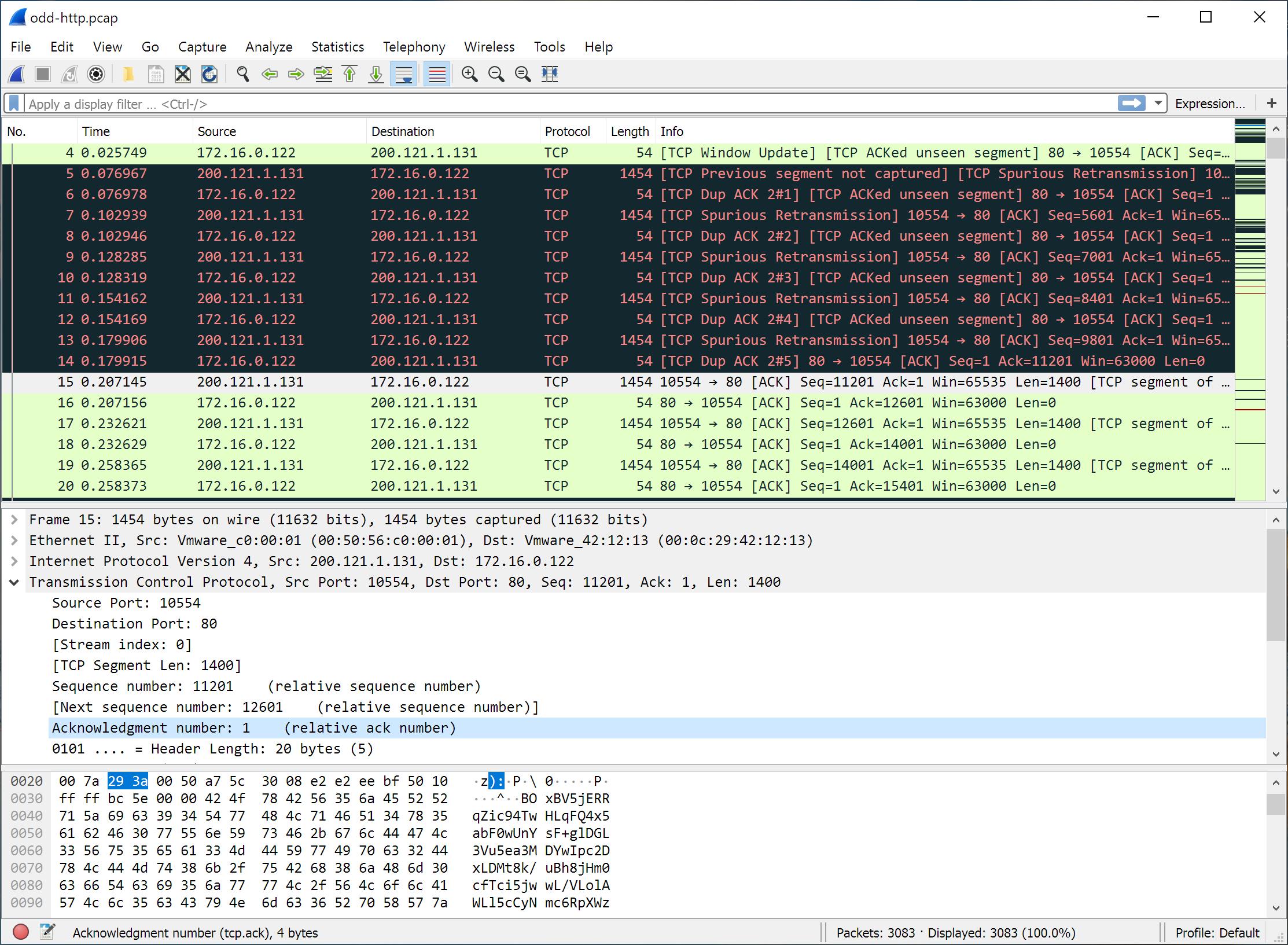
😉 Without any additional module you can already analys this traffic with tcpdump, which is installed by default.
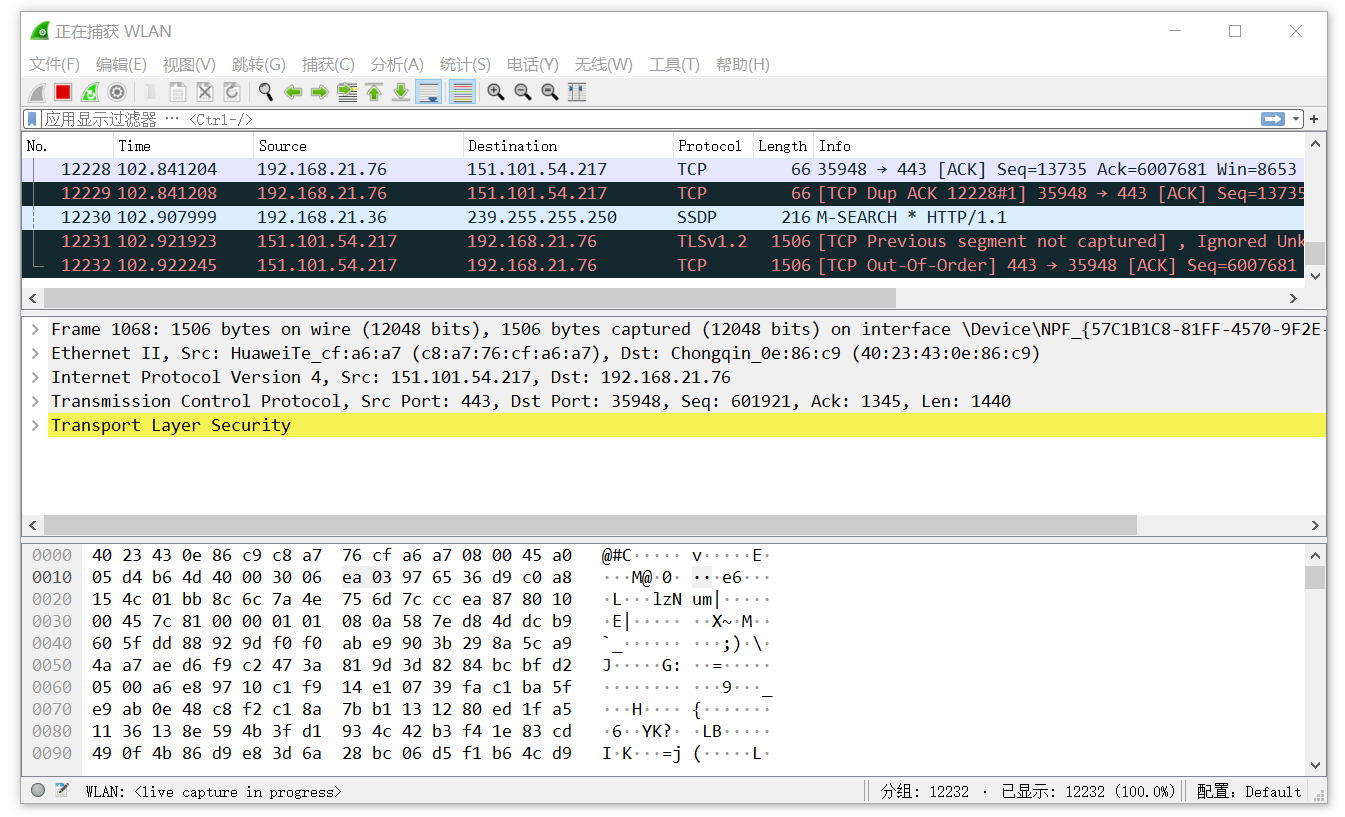
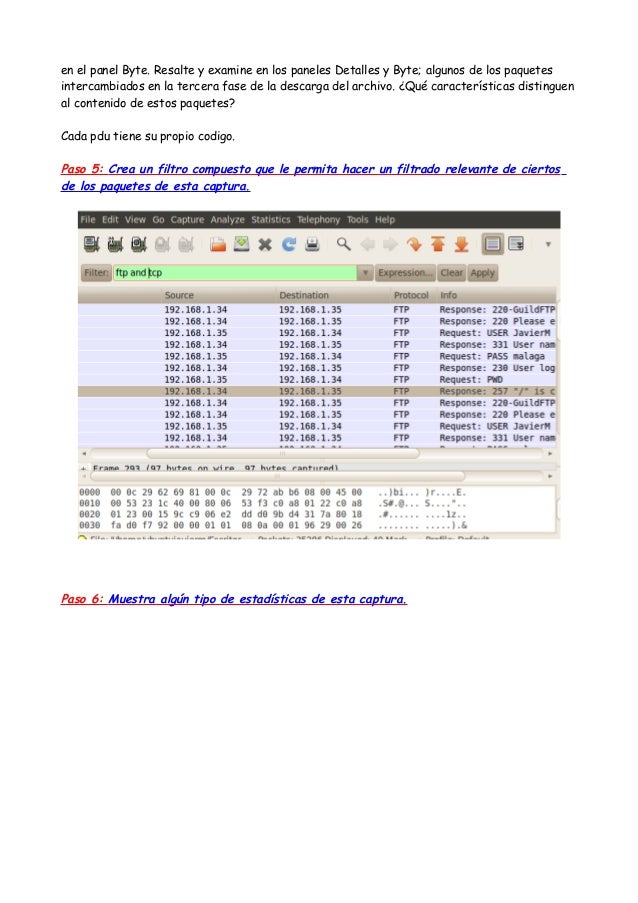
What also means half of your MITM work is already done. Your Wifi Pineapple is up and running and some connected clients produce a lot of network traffic.


 0 kommentar(er)
0 kommentar(er)
